Registration is designed to gather documents from a number of different sources:
- Local computer
- Network shares
- E-mail
- Devices such as scanners and fax machines
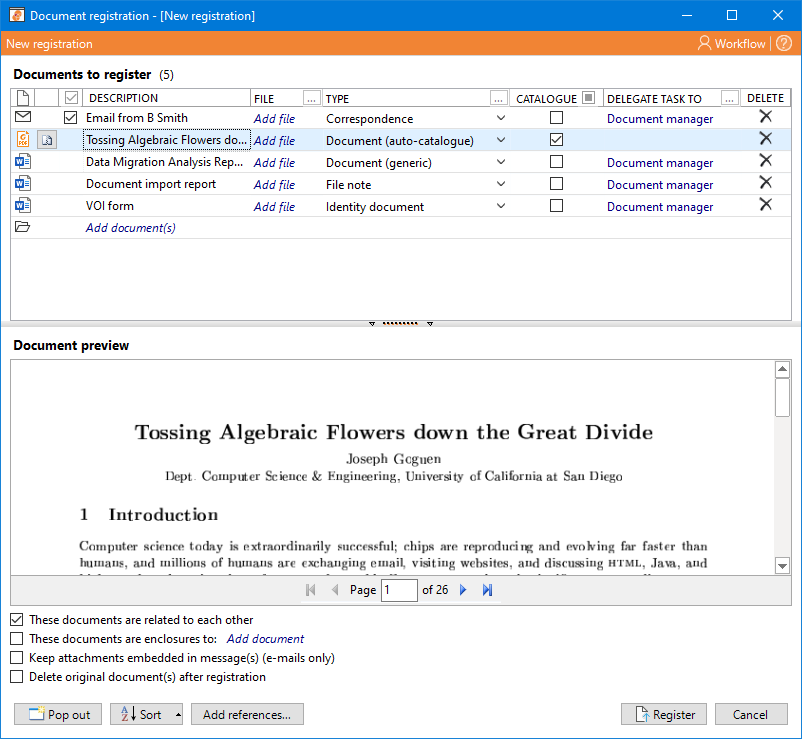
There are obvious advantages in storing these documents centrally and describing them with good
metadata.
The main goals of document registration are to determine the following:
- Whether the uploaded document represents a single document, a master document with attachments or a set of peer documents
- A file to associate the document with, if known
- The document type that best describes the nature of the document
- Whether document cataloguing should be performed immediately or created as a task
You can specify additional options to control how the documents are registered:
- These documents are related to each other
By default, ContactsLaw assumes that all documents included in a registration are related to each other. When registered, they will be linked to each other and you will be able to access the related documents via the properties window.
- These documents are enclosures
Allows you to associate the documents with an existing document as enclosures/attachments.
- Keep attachments embedded in message(s)
This option is available for e-mail messages only. Rather than registering each attachment as a separate document (the default behaviour), you can keep the attachments in the original message so that only one document is added to ContactsLaw.
- Delete original document(s) after registration
Documents uploaded to ContactsLaw can be safely removed from their original source, so an option to delete the document(s)/message(s) from their original location is offered. E-mail messages in external applications (such as Microsoft Outlook) are also subject to deletion if this option is selected. You can control the default value for this option via the application settings.
The document registration activity provides a preview of the document to assist in the identification process. Preview functionality depends on the format of the document and whether third-party software has been installed.
Automatic file number recognition
As each document is added to the list, ContactsLaw will attempt to populate the file automatically if the original subject/description contains a known file number. The number can appear on its own (separated by spaces) or be enclosed in square brackets, parentheses, etc. The number may also include a subsidiary company prefix.
Alternatively, ContactsLaw will try to populate the file if the subject/description contains a recognisable action number, in one of the following forms:
XYZ 1234 of 5678
XYZ 1234/5678
Note: The action number must appear in the same form on the file as it does in the subject/description.
Automatic document type selection
ContactsLaw can automatically populate the document type by matching hints in the original subject/description of each document. Registration hints are configured via The Practice, Registration & storage.
Document splitting
Faxes and documents scanned using a feeder tray may arrive as a multi-page document that must be split into several smaller documents in order to be meaningfully catalogued. ContactsLaw provides a mechanism for this, and for documents where this is supported, a 'split' button appears beside the name of the document in the grid. The splitter interface contains:
A preview of the document
The ability to cycle through pages
A grid containing ranges of page numbers that will form the sub-documents
You can drag and drop page numbers to move them between grid cells, and dragging the preview onto the grid will cause the current page number to be added. Once you have defined the page boundaries (bearing in mind that you may wish to omit some pages or repeat pages), the sub-documents will be added to the registration screen.
At the time of writing, ContactsLaw supports splitting the following types of documents:
* The splitting feature is designed specifically for PDFs produced by a scanner or fax machine. Normal rich-content PDF documents are unsupported, and you may experience problems if you try to split these.
E-mail attachments do not support document splitting. To split an attachment, save it to a temporary location and add it separately to the registration.
Keyboard shortcuts
| Page Up |
Displays the previous page of the document in the preview pane. |
|---|
| Page Down |
Displays the next page of the document in the preview pane. |
|---|
| Shift + Left |
Rotates the current page counter-clockwise by 90 degrees. |
|---|
| Shift + Right |
Rotates the current page clockwise by 90 degrees. |
|---|
| Space |
When one of the cells in the 'Page #', 'From #' or 'To #' columns is selected, inserts the current page number into the cell. |
|---|
Populating reference numbers
The 'Add references' command allows you to populate the document reference field programmatically by matching an expression in the description/subject. This is useful in situations where document descriptions contain the other party's reference, or when registering bundles of documents.