In
ContactsLaw, a
process model describes the life cycle of a
file in a particular
workgroup. This is expressed as a series of milestones, each of which has particular entry conditions and creates a number of work items. When
creating a file, a process model can be selected, and this will govern the milestones which appear on the file.
Configuration
Process models are defined at the workgroup level. Each workgroup may have zero, one or multiple process models. If multiple models are defined, one model can be set as the default. Unless otherwise specified, new files will use the default process model for their workgroup (if any models have been defined). A process model can be discontinued so that no subsequent files can use it.
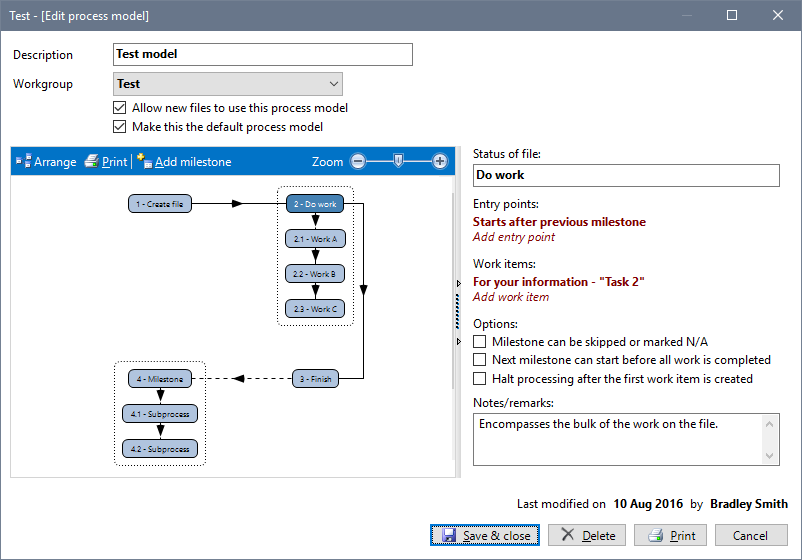
The milestones that make up a process model are displayed and maintained graphically (as with
workflows for activities or
document workflows). This mechanism makes it easy to see, at a glance, the sequence and hierarchy of the process model.
Milestones
Each milestone is assigned a number, according to its sequence on the timeline, as well as a description of the status of the file while work on the milestone is being completed. (Note: It is helpful to use the present tense when specifying the status of the file, e.g. "Drafting statement of claim". If, however, a milestone does not include any work items, you can use the past tense, e.g. "File archived".)
Milestones may have the following additional properties:
Milestone can be skipped or marked N/A - This indicates that the milestone is optional. If it starts after the previous milestone, the user is prompted to either commence or skip the milestone. The user can also manually mark the milestone as "not applicable" at an earlier point in the life of the file.
Next milestone can start before all work is completed - Normally, subsequent milestones cannot be commenced if there are still tasks remaining on an earlier milestone. This option removes that constraint and allows those milestones to be started manually (provided they contain such an entry point).
Halt processing after the first work item is created - This option allows work items to become mutually-exclusive. Working from the first work item downwards, ContactsLaw will evaluate the conditions (if any) and stop as soon as the first task has been created. If no conditions are satisfied, the milestone may not create any tasks at all.
Entry points
Each milestone has one or more entry points, which define how work on the milestone may be started. The commencement of a milestone may be as simple as completing the preceding milestone, or it may require a specific action within ContactsLaw, such as completing a document workflow. Only one of the entry conditions needs to be satisfied in order for work to begin on the milestone; once started, a milestone's remaining entry points are ignored.
The entry points available are:
Billing - This entry point triggers when the file is billed (and can distinguish between different
bill types).
Document workflow - This entry point triggers after a particular document workflow (if the specified workflow has not been defined, the corresponding activity will trigger the milestone).
File creation - This entry point is only valid on the first milestone and causes the process model to commence immediately after file creation.
Manual - This allows the milestone to be started directly from the
Task list on the file.
Previous milestone - This is the most common entry point, and simply causes the milestone to commence after the previous milestone is completed.
Previous milestone (deferred) - This entry point uses the
ContactsLaw Daemon to defer the commencement of the milestone until a later point in time. You can specify the number of days to wait before triggering. This entry point works in conjunction with conditions; if desired, they can be re-evaluated periodically until satisfied (or the file is archived). Since the daemon would start the milestone non-interactively, you have the option of delegating a task for this to a member.
Ready for archival - This entry point triggers when the file is marked ready for archival.
Work items
Once started, a milestone may create work items, which take the form of
tasks, immediate actions or sub-processes (other milestones). Work items can also create
scheduled tasks and
deferred activities.
The available work item types are:
- Activity - Performs an activity, either immediately or as a task delegated to another member.
- Activity (deferred) - Instructs the ContactsLaw Daemon to create a task to complete an activity on a particular date, provided certain conditions are satisfied. This is useful for follow-up actions and other tasks that depend on the state of the file at some point in the future.
- Document workflow - Starts a document workflow, either immediately or as a task delegated to another member.
- Document workflow (deferred) - As with a deferred activity, creation of a document workflow task can also be deferred until a later date.
- Generate document - Generates a document non-interactively, using a particular template. You can choose what to do with the document after it has been generated.
- Generate document (deferred) - As above, with deferral behaviour.
- Revised quote - Creates a task to revise the quote on the file, with the option to apply a specific cost estimate template. This is useful in situations where the nature of the matter changes substantially.
- Set milestone status - This work item can be used to toggle the N/A status of a subsequent milestone.
- Set workgroup field - This work item sets the value of a workgroup field on the file. Like the equivalent feature in document workflows, the value can be constructed using a document description expression.
Sub-processes can be thought of as nested milestones; if a milestone contains sub-processes, these must be completed before the milestone is deemed complete.
Work items for activities and document workflows may start immediately with the milestone, or may be created as tasks. You can pre-populate some fields in the activity using
roles or
fields from the workgroup (thus overriding the defaults). If the work item relates to
document creation, you can select a
document template to use.
Other task options include:
- Title
- Priority
- Delegation - Select from file members, member groups or member roles from the workgroup.
- Start/due date - The date can be derived from the properties of the file and may include an offset.
The creation of work items can be made conditional; you can test a broad variety of conditions based on properties of the file.
On files
At the file level, you can track the progress of milestones via the Tasks tab. A summary is provided for each milestone, as well as any current tasks associated with them.